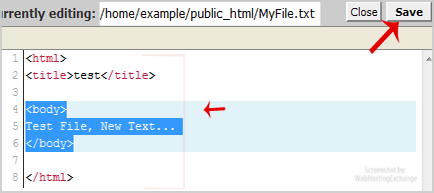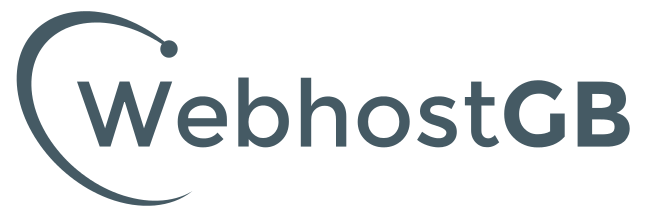2. In the "Files" section, click on "File Manger" Icon.
3. A small Window will be prompt you to select a domain or folder location. Should you have a number of domains or addons, select the appropriate domain name or folder location, and press the "ok" button.
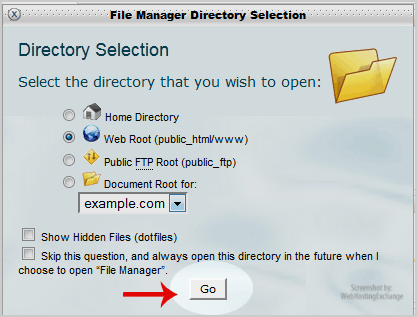
4. Navigate to the directory where your file is located.
5. Right click on the file and then on "Edit" or "Code Edit" in the Context Menu.
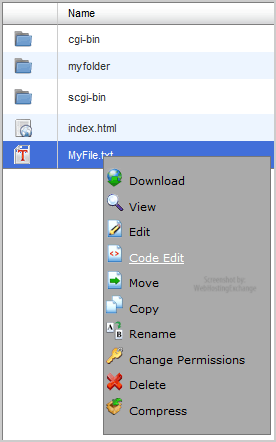
6. If the small "Code Editor" window is open, click on the "Edit" button, which will open a new window with options you can edit.
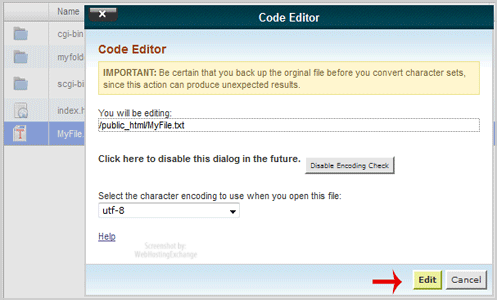
7. Make changes to your file and then click on the "Save" button.