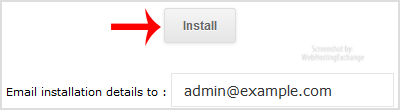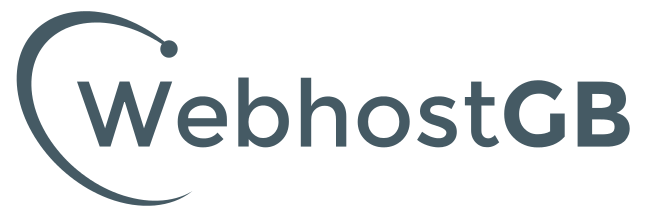1. Log into your SiteWorx account. (e.g. www.example.com:2443/siteworx/ )
2. Under "SiteWorx Menu", click the "Hosting Features" menu item if it is not already open.
3. Click on the "Softaculous" option.
4. SiteWorx will open a Softaculous Interface.
5. On the left side of your screen you should locate the "Blogs" category. Click on it and then click on the "WordPress" link that will appear.
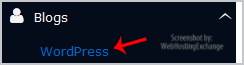
6. Click on the "Install" button
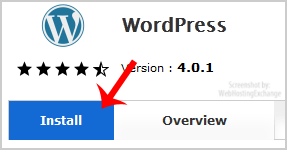
7. Fill the necessary field under the "Software Setup" field:
- Choose Domain: If you don't have multiple domains, leave this as it is.
- In Directory: If you want to install this in a directory, for example example.com/directory, enter the directory name. Otherwise, leave this blank to install in your main domain example.com
- Database Name: You can leave this as it is.
8. Under the "Database Settings" field:
Table Prefix: Leave this as it is, unless you are installing multiple blogs using the same database.
9. Under the "Site Settings" field:
- Site Name: Enter the name of your website, such as "my first website".
- Enable Multisite (WPMU): Leave this as it is.
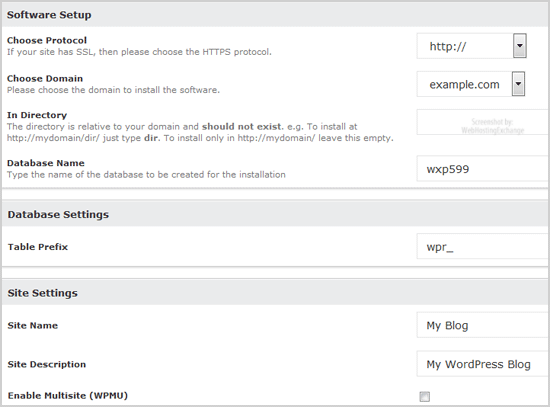
10. Under the "Admin Account" field enter the following information:
- Admin Username: Your new WordPress username (for security reason do not use the "Administrator" or the "Admin" username.
- Admin Password: Use a strong password.
- Admin Email: Your e-mail address.
11. Choose Language: You can chose the language of your WordPress blog. The default language of WordPress is English.
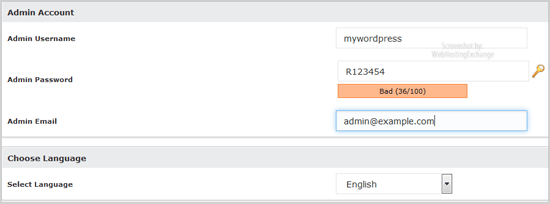
Finally, scroll down to the end of page and click on the Install Button.