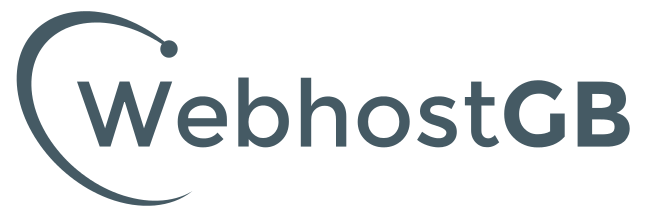How do I create an email account for my domain?
Creating a new email account for a domain name is done through WebHostGB Control Panel
- Log in to WebHostGB Control Panel and click 'Manage Hosting'.
- Select 'Manage' on the hosting package you wish to create an email account for. This will open up our control panel, from here you will be able to manage all aspects of your web hosting account including FTP, Emails and SSL certificates.
- Select 'Email Accounts' under 'Email'. This will bring you to step number 4. Please see picture below.

- Enter the name you want your email account to have and select the domain and click 'Add Email Account'. You can create as many emails as your plan allows and have direct access to them.

- Your email account will automatically be assigned a password, but as soon as the account is created you'll be able to change this to anything you wish.
The button on the right hand side will allow you to see the settings for configuring mobile phone and other devices.
- From here, Click the "options" which will open up the dropdown menu seen below. This will allow you to access your email through a browser (Webmail) or settings (Settings) for setting up your mobile, tablets or other devices.

- You will have access to your webmail account at this point.
To setup your email services for other devices you will need to click the "Setting" tab shown above, this will open up the settings (example below) which is needed to sync your devices.
Please note, you may need to try non-SSL and SSL settings depending on what app you are trying to sync to. Google and Samsung may require non-SSL settings due to their policy on app usage. Please see below an example of the popup for your email settings.